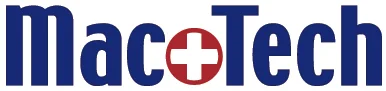Deleting ALL Your iPhone Photos (at once)
/Most of us get to the point where our iPhone gets too full. Years ago, there was a somewhat convoluted way to backup all your photos and videos (I will just call them photos for this blog) and then wipe them all off the phone. When Photos replaced iPhoto, we lost the ability to make room on our phones by performing a bulk erase of the media.
In June of 2017, Christopher Breen of Macworld, came up with a workaround.
First, plug your phone into your Mac and import any "new" photos to the Photos program. Now go to the Applications folder and open Image Capture. You may need to select your phone in the left column. Your phone's camera roll (all the photos taken on your phone and some others) is now visible to the right. Select them all (command-a).
Now here is the tricky part. Click on the circle with a slash through it. This is the delete button. After confirming you want to do this, they will be erased from your phone.
But you don't have to start again from scratch. You can go to iTunes, click on the tiny icon of your phone, then click on its name, and finally Photos. These are the sync setting to put photos residing in Photos back on your phone. Select the Albums (and/or People) that you want, and then Sync. It helps to prepare the albums you want on the phone first, so they contain he photos you will be importing.