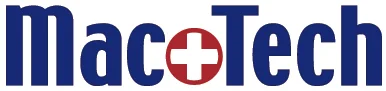Google Chrome Can Erase Your Bookmarks If You Sync
/Having your bookmarks in the cloud is a great idea. It should make all your bookmarks available on whatever device you are using at the moment. iCloud offers this feature as well. Just select SAFARI in your iCloud settings and your bookmarks should start syncing.
When you turn on an iCloud syncing service like Contacts or Calendars, Apple has the program convert the local data you have been using, moving it all to the cloud. It usually works fine for Contacts and Calendars. Even so, I make a backup of all that data before I move it to the cloud. To do that, I go to the FILE menu and EXPORT a Contacts or Calendar Archive.
With Safari, you can also export the bookmarks (FILE > Export Bookmarks). It is a wise idea as iCloud does not handle bookmark syncing expertly. I inevitably see a slightly different set of bookmarks on each device.
Google is widely considered to be better at cloud services than Apple, but with their Google Chrome bookmark syncing, they make Apple look brilliant. Usually, when you are about to turn on bookmark syncing, you already have bookmarks on each device. With Apple, these bookmarks are merged. The same happens with iCloud Contacts and Calendars.
One day I opened Google Chrome and I had NO bookmarks. After a little investigation I discovered bookmark syncing had been turned on (accidentally). This should have merged my Chrome bookmarks with any other Chrome bookmarks I had on other devices. Instead it REPLACED them. I don't use Chrome much, so it replaced them with no bookmarks.
My research revealed that this seemed to be the way Google intended. There is no dialog box asking you if you want to replace or merge (like there is with Calendars and Contacts in iCloud). And there is no automatic attempt to merge, like there is with Safari.
Maybe Google is still better than Apple at providing cloud services, despite the privacy concerns of trusting Google with your data. Just be careful with your bookmarks before letting Chrome sync them. And if your Google Chrome bookmarks are critical, make sure and export them by going to the BOOKMARKS menu > Bookmark Manager > Organize > Export Bookmarks to HTML file.