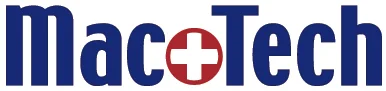STOP! Don't Upgrade to macOS Catalina!
/The release of macOS Catalina last week, was not Apple's finest moment. For 30+ years I have been advising clients to avoid installing any new macOS. With Catalina, however, the situation has become a little more desperate. Here are the reasons why:
"Swoopware 0114" by keelyip is licensed under CC BY-NC-SA 2.0
1) Problems during the install of Catalina
Numerous users have complained that the installation resulted in hours of twirling cursors (gears or beach balls), with the only recourse to restart in the middle of the installation. This is always a risky proposition leaving one wondering if you will ever see your data again and threatening to eat up countless hours restoring from a backup.
2) Failures or Warnings of Failures
If you succeed in installing Catalina, be prepared for error messages. One that I got left me researching for days to see if I had been hacked, only to find that one of my data recovery programs now needed my permission to "monitor my keystrokes." Once I finally decided to allow it, the same error messages continued. These (now) alarming new application behaviors had been previously configured and usually working as intended under the previous macOS.
3) Apple Password Failures
Under Catalina, it is not uncommon to have repeated requests for Apple ID passwords. The only solution may be to change these passwords to allow the system to settle down and accept them permanently.
4) Photo Syncing
Many (perhaps most) folks have iCloud Photos Library enabled. With Catalina, the syncing of your photos among your devices can stop working. The solution is to sign out of iCloud and then sign back in. If you have a large amount of media, it may take days for the corresponding photo and file downloads to complete
5) Apple Pay, VMware, Finder, and more
Others have found problems with Apple Pay (a nifty newish payment option on Macs), VMware (a way of running Windows on a Mac), and frighteningly, the Finder may crash repeatedly. What is the Finder? It provides access to files and folders, displays windows, and generally controls how you interact with your Mac. On one of my Macs, after several days, the Finder is still crashing so often I can't use the computer at all. I am left waiting for an update to Catalina to fix the issue.
6) Incompatible Applications
All of this is on top of the fact that Catalina is no longer compatible with many older programs (technically 32-bit applications) like Microsoft Office 2011, Quicken 2007, and every version of Adobe Creative Suite (through CS6). So if you do not subscribe to Adobe Creative Cloud, you will not be able to use Photoshop, InDesign, or Illustrator (to name a few).
7) Harder to Downgrade
It has always been hard to downgrade from a new macOS to an older one, and it requires erasing the computer and using a backup to do so. Because Apple has introduced a new file system (APFS), this has become more complicated. If your computer previously had an older macOS that used HFS+, there are special procedures needed to erase the drive.
8) New and Improved?
If you have a super-fast SSD (solid state drive), Catalina may make your computer faster. If you have a rotational hard drive (or a Fusion drive), it will likely make it slower. This is also true of Mojave (the previous macOS). In general, the older your computer, the slower it will become with a new operating system, especially if it is an iMac (which typically comes with a hard drive or Fusion Drive).
Need advice? Already upgraded to Catalina and need help? Contact me.