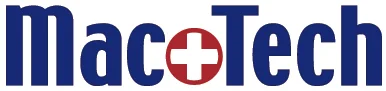Photo Organization
/Once upon a time, we had computers without any photo organization. Yes, we had file organization, and we had files that were images. So we had a way of organizing our digital photos. We put them in folders. And if we liked, we could put folders within other folders. That was it. To me, because we couldn’t see these images at a glance, it was worse than before we had computers, not better.
iPHOTO
Then in 2002 we got iPhoto on the Mac. That changed everything. Dealing with photos became a visual process. Even if I didn't organize them into albums, I could look at them. And if I did organize them, I could look at groups of them. I could make them bigger, zoom into area and see the detail, or even perform basic editing functions like cropping.
Just as writing became an arguably better and easier process with word processing programs, dealing with photos finally came of age when our computers got visual photo organizational tools.
PHOTOS (I am going to capitalize the word when it applies to the application.)
13 years later, after many improvements to iPhoto, Apple phased it out and replaced it with a program called PHOTOS. PHOTOS retained most of the features of iPhoto, with the exception of the frustrating and somewhat unpredictable iPhoto Events. By the time PHOTOS came out, iPhoto began crumbling under the weight of the massive amounts of digital photos and videos we were beginning to create.
PHOTOS, like iPhoto before it, is basically an organizational database of all the media we add to it. That database is stored in a container called a library. PHOTOS keeps track of the images and videos we put into it. When we add (or import) media, we are storing information about that media in the library structure. By default, we also put a copy of the photo or video inside the library as well.
LIBRARIES
One PHOTOS library can theoretically contain a million or more images/videos. But there are practical limits. Your Mac must be fast enough and have enough memory to keep up with the size of your library. There must also be plenty of free space to deal with a large library. My clients mostly talk about how many photos they have. But when we think of libraries, photos usually means images and videos, and videos take up a lot more space than photos.
WORKING WITH PHOTOS (organizing your collection of images & videos)
My clients often ask me to help them organize their photos. Sometimes most of their media is in iPhoto or PHOTOS, and they want me to train them to create folders and albums, delete duplicates, and generally make sense of their collection of images and videos. I can do all this for them, but with a large library, this can be a very time-consuming project. It often makes more sense to do this with them until they get the hang of doing it themselves.
At other times, I am asked to consolidate many iPhoto and PHOTOS libraries into one all-inclusive super-library. I scour all their computers, external drives, and other media for loose images and video files, and include them in the library. I also merge any other libraries that I find along the way.
DIGITIZING YOUR PHOTOGRAPHS
It is hard to send off your shoe boxes of old photographs to a company that will scan them for you. I have decided it is even harder to risk those treasured memories to fire (or other natural disaster). I use two companies for such purposes: Memories Renewed, and DigMyPics. It can be a slow process, sorting through albums and loose photographs, and organizing them for scanning. I can help with that process as well. It is important to note that these services can scan odd-sized mementos like newspapers, certificates, and diplomas as well. They can also restore damaged photos.
WORKING WITH HUGE LIBRARIES
It takes a lot of work to keep very large libraries organized. It is so much harder when this time is spent in frustration with a slow computer, or worse, one that keeps crashing when a large library is open. There are two approaches to making this process more enjoyable.
1) buy a very fast computer (generally an iMac or iMac Pro), with enough fast SSD storage to contain this growing library, and plenty of RAM memory. You can check with me about whether your existing computer fits this bill, or how to configure a new computer that you are about to purchase. Or…
2) you can break up your collection into multiple libraries that do not tax the computer quite so much. Some of my clients have many libraries, divided by subject or by date. I can show you how to make switching from one library to another an easy process.
WHERE TO START
If you need advice on where to start, I can do an onsite visit and evaluate your situation and make recommendations. I can also do a one- or two-hour training with you in PHOTOS at your home or office.